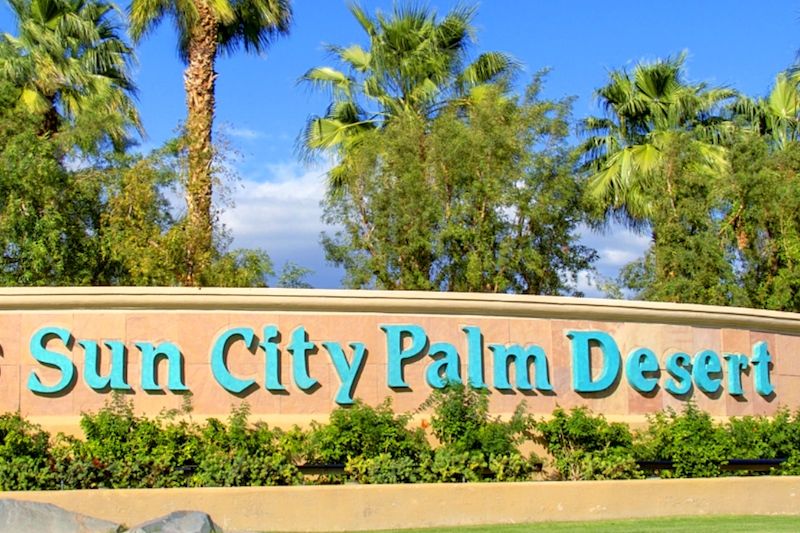Adding images and files to your posts
-
The way you add pictures and files to your posts depends on whether you are using a desktop computer and web browser, a tablet or phone.
At the top of the editor is a toolbar. It looks like this:

These buttons allow you to boldface selected text, italicize selected text, make a bullet list out of selected text (or as you type),
strike throughselected text, link to external web site/pages, link to external images (external means not on the scpdresidents.org site, but some place like Facebook), and so on. You can learn what the buttons do by moving your mouse cursor over them and a popup help appears:
The right two buttons (currently, as we add on features to the site, the button order may change) are to upload an image or upload a file as part of your post.


I simply right clicked on this image in an email message on my Mac desktop, and you can see the "Copy Image" choice in the menu. I clicked on that and then can paste into the post editor.
The image below was made using the screenshot facility built into MacOS. I took the screenshot with the menu open and then used the copy function of the screenshot tool and then pasted it here.
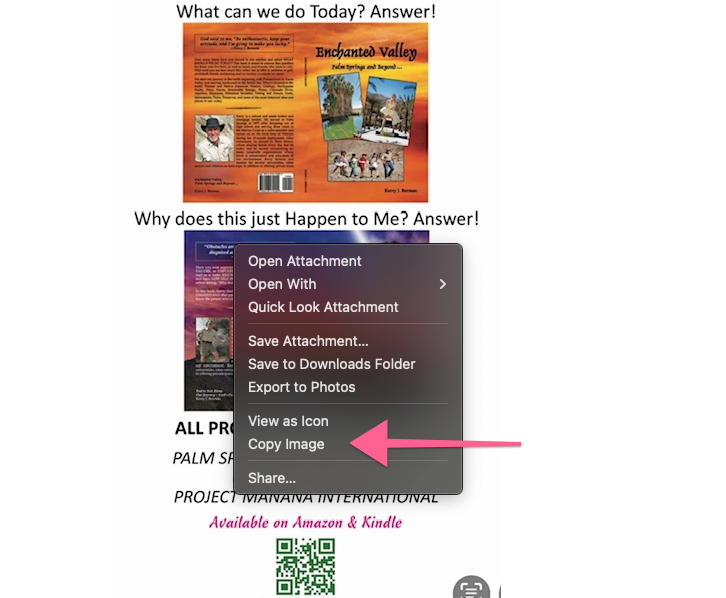
-
 M mschwartz has marked this topic as solved on
M mschwartz has marked this topic as solved on
-
 M mschwartz marked this topic as a regular topic on
M mschwartz marked this topic as a regular topic on