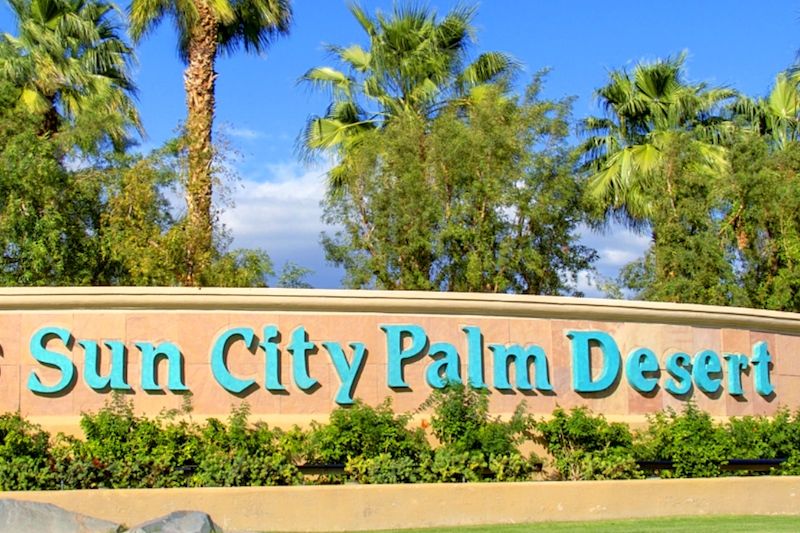The left and right column toolbars / buttons
-
This post is about using the site on tablet (iPad, Android tablet) and desktop browser only.
There is a vertical toolbar with buttons on the left and right sides of the page.
Right Side
The right side buttons are related to you as a user of the site. The top button brings up a menu where you can change your status and modify your settings. Everyone also has a user page that anyone can see - a good place to have a mini bio and upload a photo for your avatar.
On the right bar are buttons to search the site, view any notifications you receive, online chat/direct user to user communications, and any drafts (unposted post, in progress) you have.
Left Side
The left side is for navigating the site. At the bottom is a button that looks like >> - it lets you expand the left column (make it wider) so you can see text instead of icon buttons.
The button above (skins) lets you choose the color scheme for the site when you (and only you) are logged in.
At the top of the left toolbar are buttons for:
“Categories” - the main/Home Screen
“Unread” - posts and topics you haven’t read yet
“Recent” - topics and posts made recently
“Tags” - I haven’t set these up yet, I’ll get to that soon!
“Popular” - the most active threads and posts
“Users” - a list of users online and in other states
“Groups” - a list of groups set up on the site (currently admin, moderators, and SCPD Residents). We can have more, like “softball club”, “photography”, and so on. Whatever you all feel is useful. -
 M mschwartz marked this topic as a regular topic on
M mschwartz marked this topic as a regular topic on